Start Here
We would like to help you make the most out of this template. Below you will find some general information about editing Webflow sites, and more specific details for customizing this template.
1. Introduction
If you are already familiar with Webflow, editing this template should be a breeze. If you are new to Webflow, you may want to have a look at Webflow university and their 101 crash course.
2. Styling
Below you can find some general rules regarding styling your template.
Colors
In Blanc template we've used Colour Swatches. This means that you can change colours in one place, and it will be applied to all the elements that share the same swatch.
To change color swatches:
- Click on the element with the color you want to edit.
- In the styles tab on the right, find the color option (ex. Text color)
- Click on the color square.
- Once the little pop-up opens, click the edit icon and choose a new color.
- Click save.
See the video below for a short tutorial.
Fonts
Blanc is using the custom font 'Nippo'. It can be downloaded at Font Share and is 100% free for personal and commercial use.
The custom font is applied to the Body of the website, and because of that, it is automatically applied to all paragraphs and text blocks. You can change it globally by:
- Selecting "Body"
- In the styles tab on the right, click selector and select "Body (All pages)"
- In "Typography" section, change to desired font settings.
3. Editing
Below you can find some general rules regarding styling your template.
Logo
To change the logo, open the 'Logo Link Image' Symbol and change the logo image accordingly. The symbol has been used across the website where the logo appears so that it only needs to be changed in one place.
Navigation (mobile)
The 'Navigation Top Right' and 'Navigation Bottom Right' symbols are hidden on mobile (landscape and portrait) and, instead, those links appear in the 'Left Panel Navigation' symbol which becomes the mobile menu. To show the menu and edit it's contents on mobile sizes, open the symbol and change it's layout to Display: Block
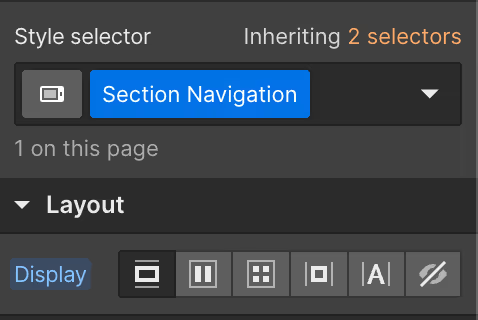
Edit as you wish and make sure to change the layout back to Display: Hidden when finished.
Global Style Symbol
The 'Global Style' symbol has been applied to each page and should be present on each page to ensure style and behavioural consistency across the website. When the symbol is opened, there is an embed element inside containing some simple custom code. To access the editor of the embed element, click "Open Code Editor" from the settings panel.
Here, we break down exactly what the 'Global Styles' block of embedded custom code contains and does.
Please note - There is no need to modify any of this code, but we want to share exactly what it does just so that you know what it is.
Font Smoothing
This code is responsible for smoothing out the way the font appears across the website. It is a common custom code snippet to enhance the quality and appearance of fonts across the website.
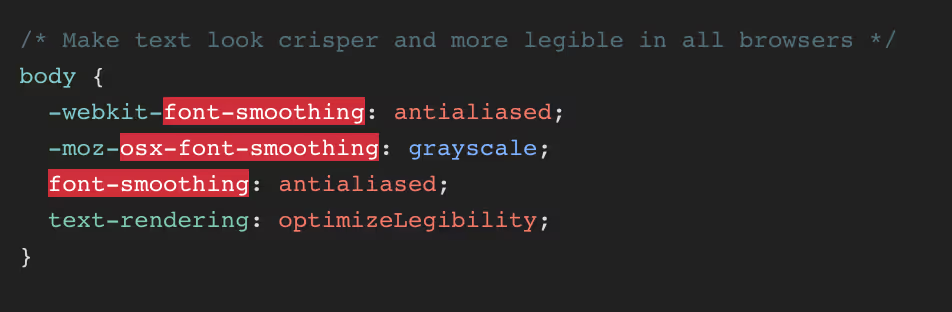
Default Browser Scrollbar Removal
This code is responsible for removing the default scrollbars that the browser may add to the scrollable sections within the website's layout.

Motif Component Symbol
This symbol appears at the bottom of a few pages where, on the live website, an image slowly reveals itself when it enters the viewport. This animation is made of a div 'Content Motif Wrapper' with two key elements inside.

'Content Image' is the image that is revealed and can be changed to any image.
'Content Motif Cover' is simply a div with the same background colour as the rest of the website. When the motif enters the viewport, the animation slowly moves this div off of the image to reveal it.
4. Support
If you purchased Blanc we offer you basic support. For questions directly related to this template please send an email to hello@acestudiohouse.com.
For questions connected to using Webflow as a tool please have a look at their university or contact their support.
